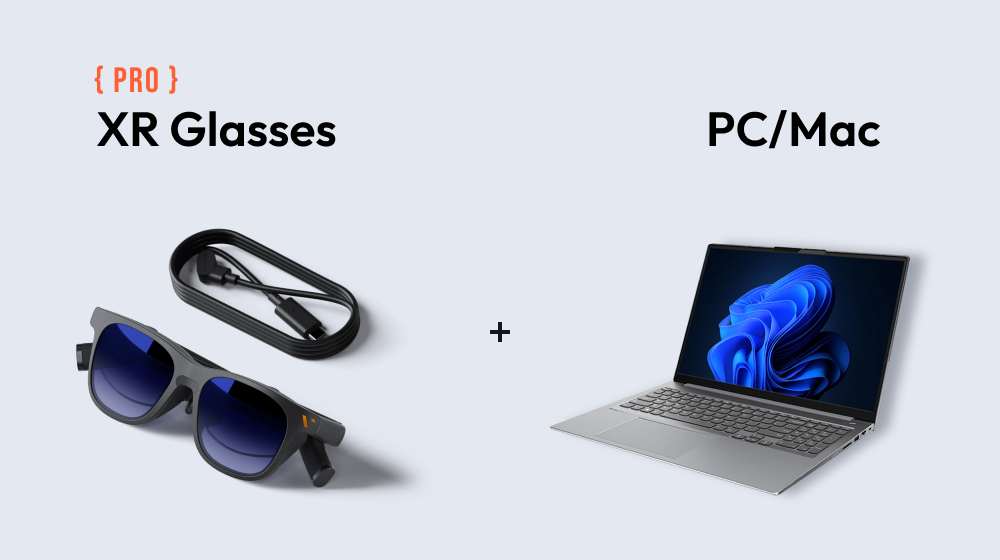VITURE XR Glasses Firmware Update
Last updated: May 20, 2024
Update Instructions
Make sure you are using Google Chrome (version 98 or later).
Before connecting, ensure your device is not being used by other applications.
To use VITURE Luma Ultra XR Glasses with this tool on Windows first install SpaceWalker for Windows (driver included).
Do not unplug the XR Glasses or refresh the page during the update process unless otherwise specified.
If update failed, please refer to this page for troubleshooting.
Keep your XR Glasses connected and avoid refreshing the page during the update unless instructed.
Tips
We recommend
calibrating your XR
Glasses' IMU
after updating the firmware.
Please find firmware release notes
here.
Connect XR Glasses to your PC/Mac
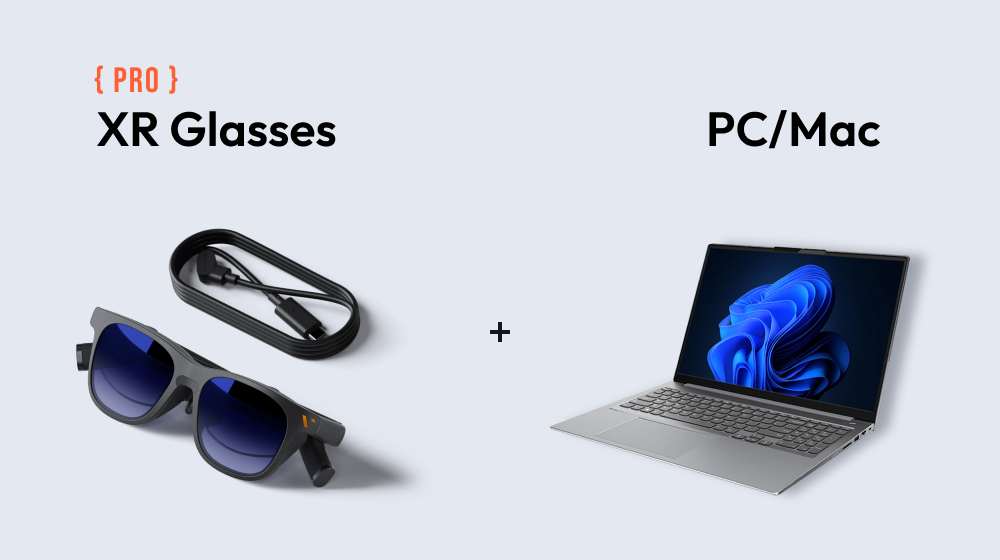
Connect via USB-C to magnetic connector cable.
VITURE one Connected
Firmware Version:
SN:
Keep current page active.
Do not unplug the cable until the update is complete.
Please connect your XR Glasses first, then toggle wearer detection on/off.
When Wearer Detection is turned on, the XR Glasses' display will automatically turn off 1 minute after
you take them off.
Reconnecting or putting them back on will wake the display.
Blue light protection is activated on VITURE One XR Glasses by
default. If you feel the display color is too warm, enable High
Color Accuracy Mode. Once enabled, the XR Glasses will restart
automatically and the modification will take effect. If you find
High Color Accuracy Mode uncomfortable, return to this page to
disable this feature again.